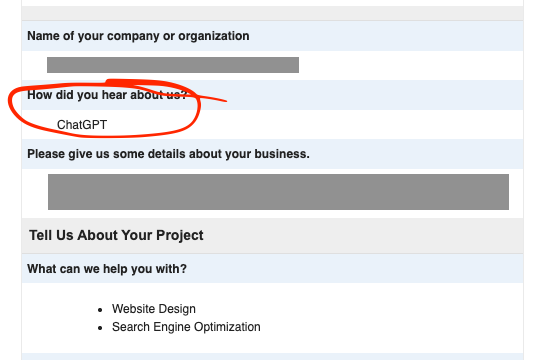How to Find and Fix Broken Links in WordPress Using the Broken Link Checker Plugin (Free)
Broken links, also known as “dead links,” are URLs on your website that no longer lead to a valid page. They can point to deleted posts, moved pages, or external websites that no longer exist.
Why are broken links a problem?
- User Experience (UX): Broken links frustrate your visitors, leading to a poor user experience and potentially driving them away from your site.
- SEO Impact: Search engines like Google view broken links as a sign of a neglected or low-quality website, which can negatively impact your search engine rankings.
Fortunately, for WordPress users, the free Broken Link Checker plugin by WPMU DEV offers a robust and easy-to-use solution for identifying and fixing these issues.
Step 1: Install and Activate the Broken Link Checker Plugin
- Log in to your WordPress dashboard.
- Navigate to Plugins > Add New.
- In the search bar, type “Broken Link Checker”.
- Look for the plugin titled “Broken Link Checker” by WPMU DEV.
- Click “Install Now” and then “Activate”.
Step 2: Configure Plugin Settings (Optional but Recommended)
Once activated, the plugin will start scanning your website in the background. You can adjust its settings to control its behavior.
- Go to Tools > Broken Links (or Settings > Link Checker depending on the plugin version).
- General Tab:
- Check every link for: Here, you can define how often the plugin scans your links (e.g., every 72 hours).
- Email notifications: Enable this to receive email alerts about new broken links.
- Link tweaks: Options to apply custom CSS to broken or unlinked links.
- Look For Tab:
- Choose what content types the plugin should scan (e.g., Posts, Pages, Comments, Custom Fields). By default, Posts and Pages are usually selected.
- Exclusions Tab:
- Specify URLs or text that the plugin should ignore during its scans. This is useful for internal development links or intentionally non-public URLs.
- Warnings Tab:
- Configure specific link statuses that the plugin should flag as warnings.
- Advanced Tab:
- Adjust settings like server timeout, maximum execution time, and more. Generally, you can leave these as default unless you experience issues.
Step 3: View and Manage Broken Links
After the initial scan (which can take some time depending on your site’s size), the plugin will display a list of broken links.
- Go to Link Checker > Local.
- You will see a table listing all detected broken links. The table usually includes columns like:
- URL: The broken link itself.
- Status: The HTTP status code (e.g., 404 Not Found, 500 Internal Server Error, timeout).
- Link Text: The anchor text used for the broken link.
- Source: Where the broken link is located (e.g., Post title, Page title, Comment).
Step 4: Fix Broken Links
The plugin offers several convenient ways to fix broken links directly from the Broken Links table:
- Edit URL:
- Hover over the broken link in the table.
- Click “Edit URL”.
- A field will appear allowing you to enter the correct URL.
- Click “Update”. The plugin will re-check the link immediately.
- Use this when you know the correct new URL for the linked resource.
- Unlink:
- Hover over the broken link.
- Click “Unlink”.
- This will remove the link while keeping the anchor text.
- Use this if the linked resource no longer exists and you don’t want to replace it with anything.
- Dismiss:
- Hover over the broken link.
- Click “Dismiss”.
- This removes the link from the broken links list. Use with caution, only if you are absolutely certain the link is not broken or if it’s a temporary issue you’re not concerned with. The plugin will not check this link again unless re-enabled.
- Rarely recommended, as it hides the problem rather than fixing it.
- Recheck:
- If you’ve recently fixed a broken link outside of the plugin (e.g., by updating the content of the post directly), or if you suspect a temporary issue, you can click “Recheck” to force the plugin to scan that specific link again.
- Bulk Actions:
- You can select multiple broken links using the checkboxes and then use the “Bulk Actions” dropdown menu at the top of the table to:
- Unlink selected items.
- Recheck selected items.
- Dismiss selected items.
- You can select multiple broken links using the checkboxes and then use the “Bulk Actions” dropdown menu at the top of the table to:
Important Considerations:
- Server Resources: Broken Link Checker can be resource-intensive, especially on large websites or shared hosting. If you notice a significant slowdown in your admin area, consider:
- Adjusting the “Check every link for” interval to a longer period (e.g., 7 days).
- Only activating the plugin when you need to run a scan, then deactivating it afterwards.
- External Links: While the plugin is excellent for finding external broken links, you cannot directly edit external websites. For these, you’ll need to either:
- Find a new, working resource to link to.
- Unlink the broken external link.
- Regular Maintenance: Make it a habit to check for broken links regularly, perhaps once a month or quarterly, to keep your website healthy and user-friendly.
By consistently using the Broken Link Checker plugin, you can ensure your WordPress website remains a reliable and enjoyable experience for your visitors, while also boosting your SEO efforts.