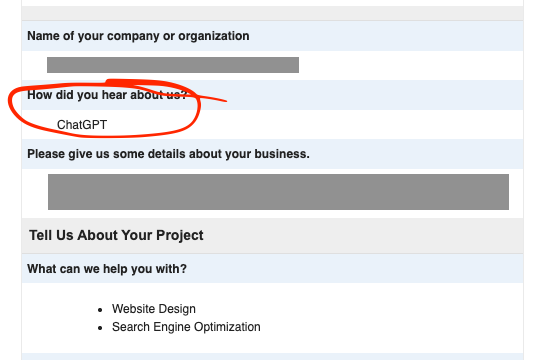Clearing Your WordPress Website’s Cache
Made a recent update to your WordPress site and finding that your changes aren’t showing up for visitors? Or perhaps your site is feeling a little sluggish? The culprit is often your website’s cache!
While your web browser has its own cache (which we covered here) and should be your first troubleshooting step, your WordPress site also uses caching at the server level to deliver content to your visitors super fast. If this server-side cache isn’t cleared after an update, your visitors might still see an older version of your site.
If your WordPress site is optimized with AccelerateWP, clearing your site’s cache is quick and easy. AccelerateWP is designed to boost your site’s performance, and cache management is a key part of that.
Step-by-Step: Clearing Your WordPress Cache with AccelerateWP
- Log in to your WordPress Admin Dashboard.
- Locate the AccelerateWP Cache Flush Button.
- Once logged in, look for the AccelerateWP button, which is usually located in the top admin bar when you are viewing your dashboard (and sometimes when viewing the front end of your site). It often looks like a lightning bolt or a simple “Flush Cache” text link.
- (Optional: If you don’t see it there, you can also typically find more detailed AccelerateWP settings under the “Settings” menu in your left-hand WordPress admin sidebar, which will also have a cache management option.)
- Click the “Flush Cache” Button.
- Simply hover over “AccelerateWP” and click “Flush Cache”. The plugin will then clear all cached versions of your website content from the server.
- You’ll usually see a quick notification confirming that the cache has been successfully flushed.
- Verify Your Changes.
- After clearing the AccelerateWP cache, it’s a good idea to also clear your browser cache and then revisit your website. This ensures that both your server and your personal browser are showing you the very latest version of your site.
When Should You Clear Your AccelerateWP Cache?
- After any major content updates: New blog posts, page edits, product additions, etc.
- After design changes: Updating themes, custom CSS, or layout adjustments.
- After installing or updating plugins/themes: New code can conflict with old cached versions.
- If your site is showing old or broken content: This is a key troubleshooting step.
- Periodically, for general maintenance: While AccelerateWP smartly manages cache, a manual flush can sometimes help ensure peak performance.
By regularly flushing your AccelerateWP cache after making changes, you ensure that your visitors are always seeing the most current and accurate version of your fantastic WordPress site!